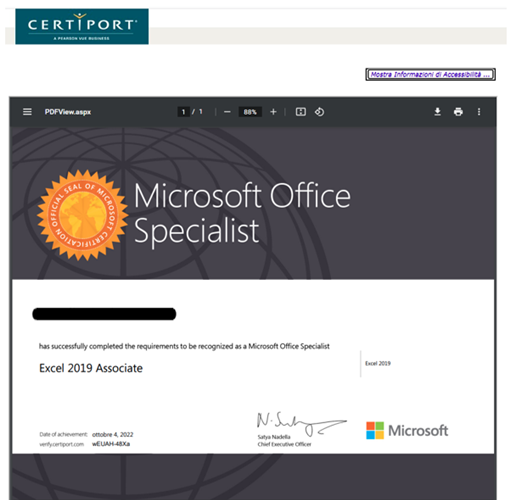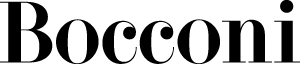Microsoft Office Specialist (MOS)
The Microsoft Office Specialist (MOS®) certifications, developed by Certiport in collaboration with Microsoft, certify the candidate's knowledge and skills in using Microsoft Office applications.
MOS® 2019 exams are based on Microsoft Office 2019 applications.
The MOS certifications available are:
- MOS Word Associate 2019 ITA/ENG
Syllabus - MOS Excel Associate 2019 ITA/ENG
Syllabus - MOS PowerPoint Associate 2019 ITA/ENG
Syllabus - MOS Outlook Associate 2019
Syllabus - MOS Access Expert 2019
Syllabus - MOS Word Expert 2019
Syllabus - MOS Excel Expert 2019
Syllabus
The exam program is based on the Syllabus, the official document which contains a detailed list of the topics of exam.
Students earn a certification for each exam they pass.
However, students can also decide to combine some exams and earn the following certifications:
- if a student earns any three of the four available associate certifications (Word, Excel, PowerPoint and Outlook), they will become a Microsoft Office Specialist - Associate and earn an additional certification for their accomplishment;
- If students would like to advance even further and earn their Associate certification and any two of the three available expert certifications (Word, Excel and Access) they will become a Microsoft Office Specialist – Expert. The latter certification is also valid as a mandatory prerequisite in order to register to the Computer science (30424) exam, the Computer skills (30330) exam and the Computer skills for economics (30068/6033) exam.
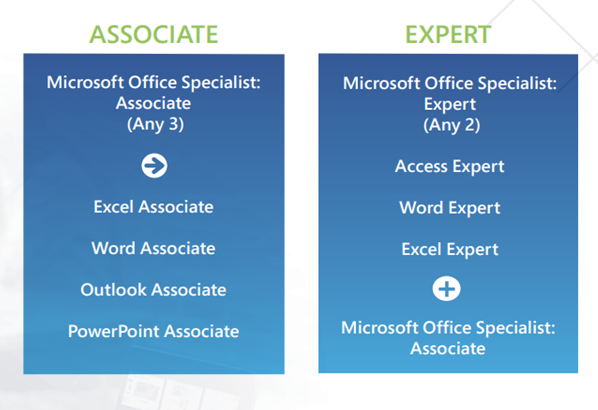
Below you will find the steps to follow in order to get the certifications.
1. Purchase of the exam voucher
In order to take MOS exams, you need to purchase the exam voucher corresponding to the module you are interested in.
You can purchase exam vouchers only by using the online payment form present in your YoU@B student diary, by clicking on "Purchase products" in the "IT certifications" box.
Each exam voucher costs 95 euros.
2. Register for the exam
After the purchase of the exam voucher, candidates can register for a maximum of 1 exam for each session. Bocconi students can register for MOS exams autonomously through their yoU@B diary, by clicking on the link "Registration for ICDL Advanced, EPM, Digital Marketing, MOS exams" in the "IT certifications" box.
MOS certification exams will take place only in person.
Candidates can choose to register for one of the following modules for each session of exam:
- MOS Word Associate 2019
- MOS Excel Associate 2019
- MOS PowerPoint Associate 2019
- MOS Outlook Associate 2019
- MOS Access Expert 2019
- MOS Word Expert 2019
- MOS Excel Expert 2019
After the registration, candidates can still decide to change or delete the exam for which they registered. In order to modify or cancel their registration, candidates must return to the link "Registration for ICDL Advanced, EPM, Digital Marketing, MOS exams" in the "IT certifications" box in their yoU@B Agenda. Here, they must click on the "Modify" or "Delete" buttons that appear next to each exam that has been booked. By selecting "Modify", candidates return to the registration page, which allows them to choose a different exam and/or a different session. By selecting "Cancel", the booking is automatically canceled and the paid exam credit will return available in the yoU@B Agenda.
Registration for an exam, changes or cancellations can only be made until 11.59 pm on the Thursday of the week preceding the date of the exam. After this deadline, it will no longer be possible to make any change and to be refunded.
Upcoming exam sessions for MOS certifications are:
|
Exam date |
Approximate time |
Room |
Registration period |
Software used |
Language |
| Mon. 25/03/2024 | 18:30 | Room 304 (in presence) | Until 21/03/2024 | Office 2019 | ITA / ENG |
| Thu. 11/04/2024 | 17:30 | Room 304 (in presence) | Until 04/04/2024 | Office 2019 | ITA / ENG |
| Wed. 15/05/2024 | 17:30 | Room 304 (in presence) | Until 09/05/2024 | Office 2019 | ITA / ENG |
| Wed. 19/06/2024 | 17:30 | Room 304 (in presence) | Until 13/06/2024 | Office 2019 | ITA / ENG |
3. Register on Certiport website
First of all, in order to take the exam, it is necessary to register and create a candidate profile on the website https://certiport.pearsonvue.com/.
In order to register, you need to click on “Login/register” at the top right of the website page and complete all the following steps:
- In the “New Users” section, select "Registration";
- After selecting your preferred language and country of residence, accept the Candidate Agreement, put a flag in the box "I'm not a robot" and click on “Next”;
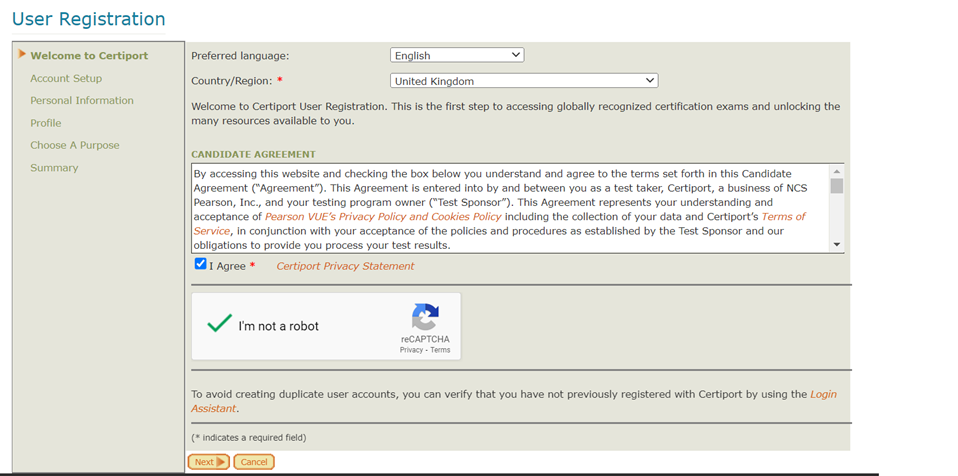
- Enter your personal data, taking care to keep note of the chosen username and password, as they will be of fundamental importance during exams, then click on “Next”.
PAY ATTENTION: use the Bocconi e-mail as e-mail address;
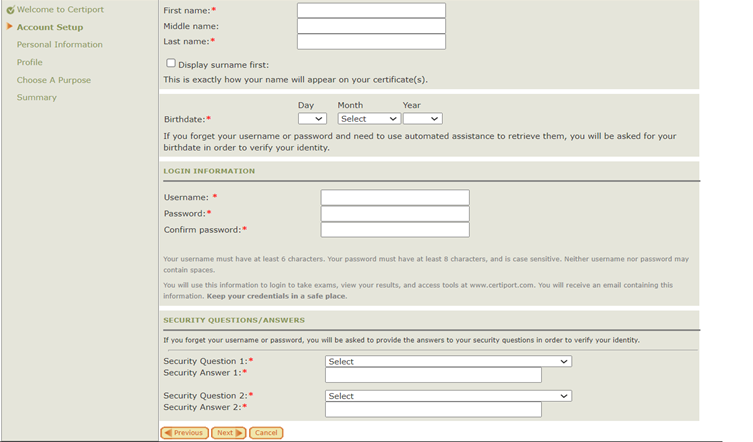
- Enter your contact information and move on.
PAY ATTENTION: in the "Mailing address" section, next to "line 1" you must enter your home address;
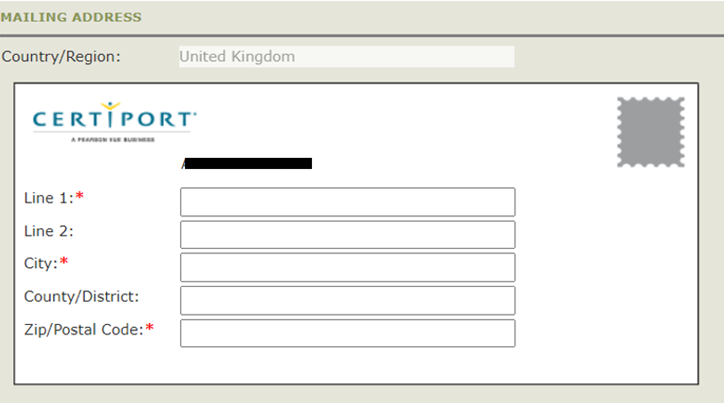
- Fill out the "Profile" page, where you will be asked your employment status. Then click on "Submit".
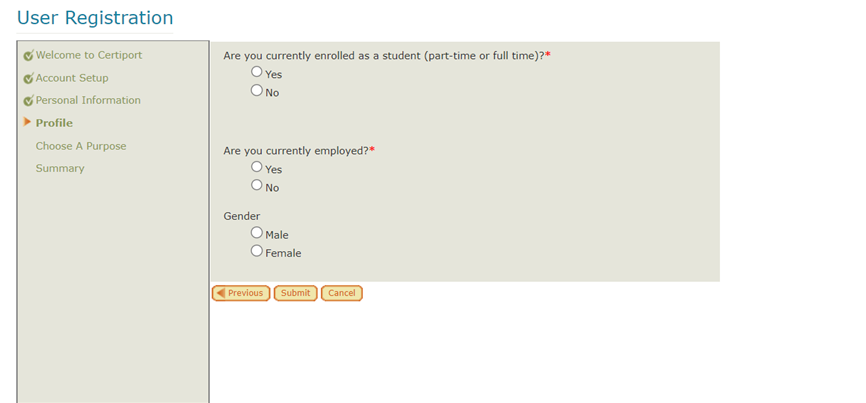
- If the registration was successful, you will receive a confirmation email with your username;
- In order to complete your registration as a candidate, select the box “Take an exam” on the Choose a purpose page.
4. Take exams
All MOS exams will take place, unless otherwise noted, in room 304, via Gobbi 5, third floor.
Each exam lasts 50 minutes and, depending on the application, questions are distributed as follows:
- Word - 35 questions
- Excel - 35 questions
- PowerPoint - 35 questions
- Word Expert - 25 questions
- Excel Expert - 25 questions
- Access Expert - 31 questions
- Outlook - 35 questions.
Also, each exam includes 5 to 8 projects and each project requires the candidate to perform 1 to 7 exercises.
Once the timer stops and the exam is finished, the exam Report, which includes the final result, opens and candidates can see their results.
5. Exam result
At the end of the exam, candidates have immediately access to the Report, which shows both the final score and the general progress of the exam.
This report, as well as the certificates, are available directly to students in their Certiport personal area.
The student must Login to https://certiport.pearsonvue.com/ and select My Transcript in the top menu. He will be directed to the section “Authenticated Digital Transcript of Certifications”, which contains the list of exams passed and certifications gained.
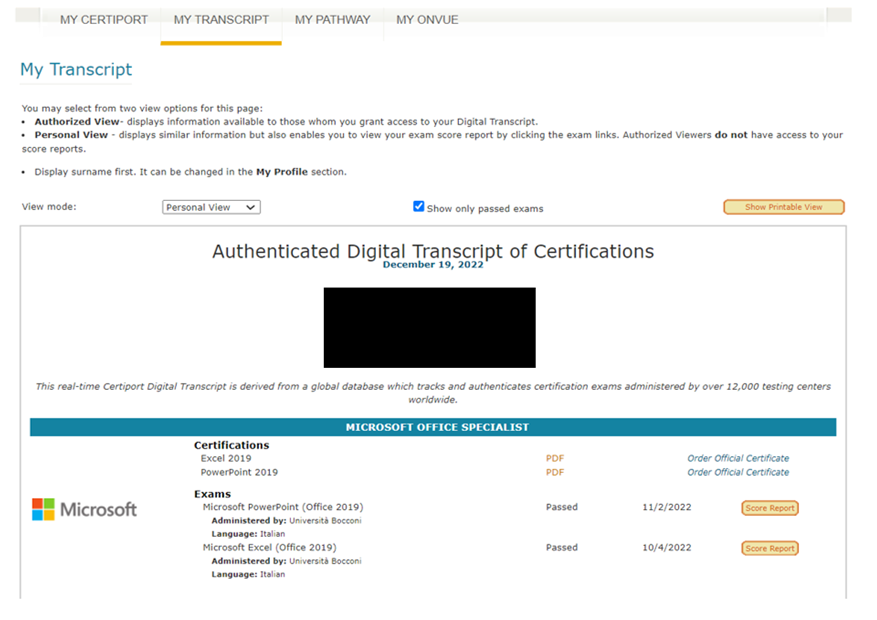
In order to see and download the Reports, which are available immediately after exams, click on “Score Report” next to the list of exams.
The Reports are presented as follows.
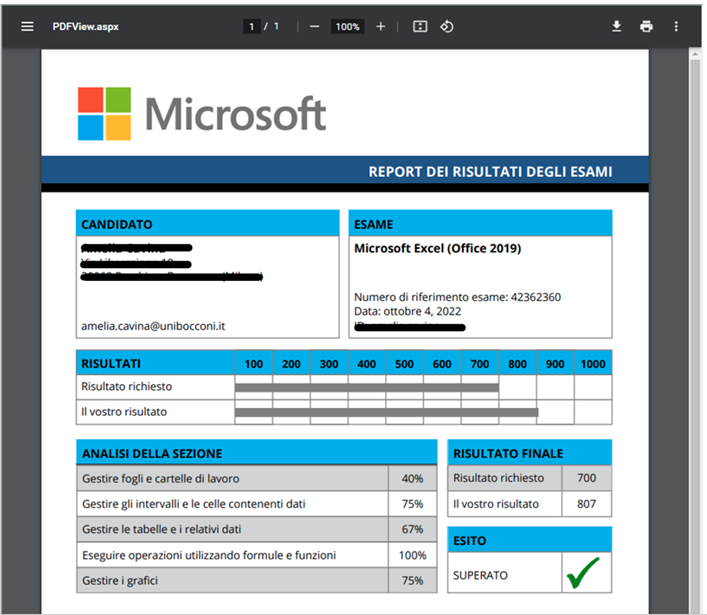
Certificates of completion of the exam are also available to students directly in their Certiport personal area.
In order to see and download Certificates, first of all click on "Order official certificate", next to the list of certifications. After the order will be proceeded, you can download the certificate by clicking on “PDF” (to the left of "Order official certificate"). Certiport issues a certificate for each exam.
The certificates look like the example below.